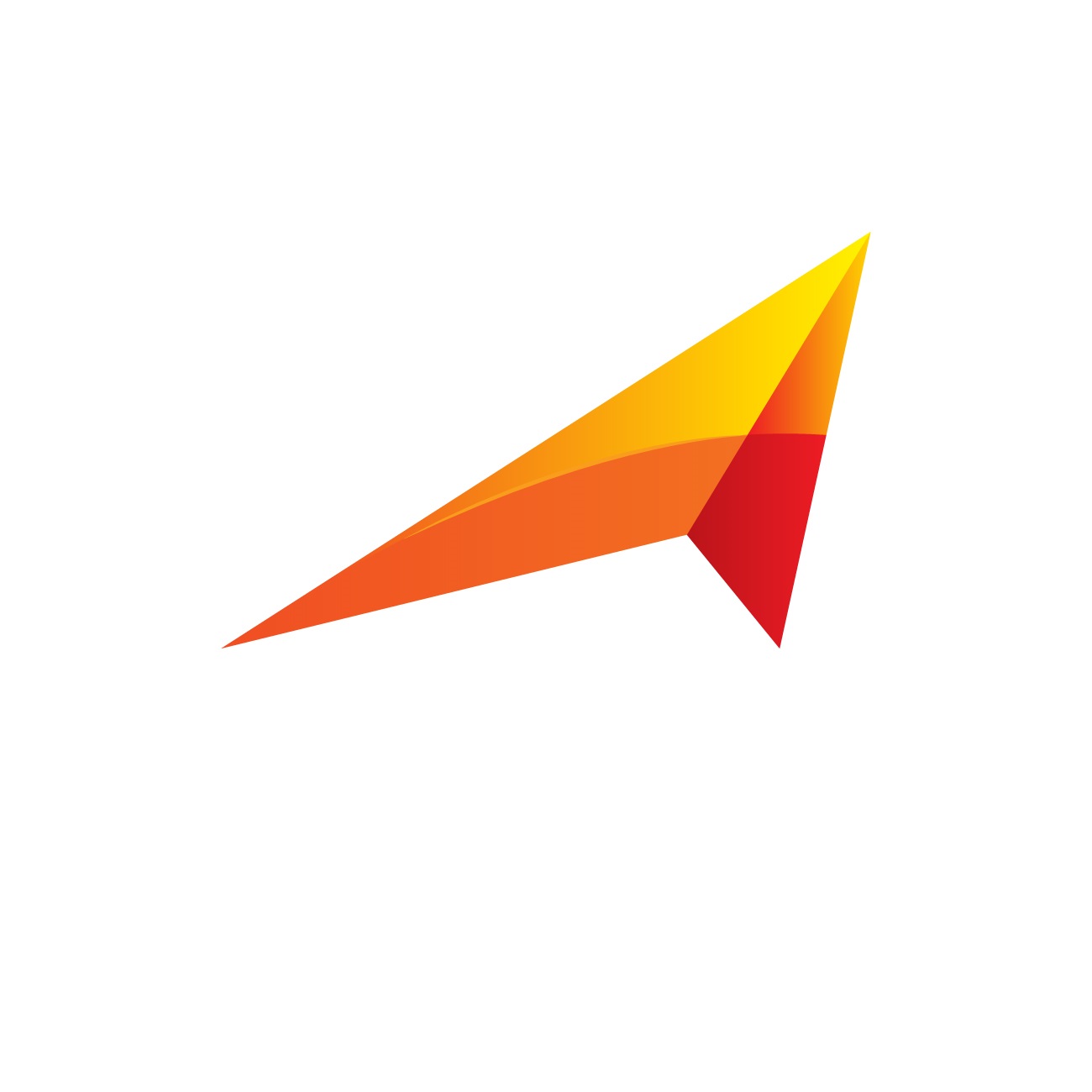Managing your daily schedule can feel overwhelming in today’s fast-paced world. Fortunately, virtual assistants like Amazon Alexa can help streamline your routine, keep you organized, and make your life more efficient. With Alexa, you can set reminders, create events, manage tasks, and even integrate third-party apps to ensure you stay on top of your commitments.
In this guide, we’ll explore how to use Alexa to schedule your day effectively, along with tips to maximize its features.
1. Setting Up Alexa for Scheduling
Before diving into Alexa's scheduling capabilities, ensure your device is properly set up:
Connect Your Device: Download the Alexa app (available on iOS and Android) and connect your Alexa-enabled device to your Wi-Fi network.
Link Your Calendar: Alexa supports popular calendar services like Google Calendar, Microsoft Outlook, and Apple iCloud. To link your calendar:
1. Open the Alexa app.
2. Go to Settings > Calendar & Email.
3. Select your calendar provider and follow the instructions to link your account.
Enable Notifications: Ensure Alexa has permission to send notifications and reminders.
Once set up, you’re ready to let Alexa assist with your daily planning.
2. Creating Daily Schedules with Alexa
A. Adding Calendar Events
You can add events to your linked calendar by simply speaking to Alexa:
- Say, “Alexa, add an event to my calendar.”
Alexa will prompt you for the event name, date, and time.
Confirm the details, and Alexa will add the event to your linked calendar.
For example:
- You: “Alexa, add an event to my calendar.”
- Alexa: “What’s the name of the event?”
- You: “Team meeting.”
- Alexa: “What time is the event?”
- You: “Tomorrow at 3 PM.”
- Alexa: “Okay, I’ve added ‘Team meeting’ to your calendar for tomorrow at 3 PM.”
B. Viewing Your Schedule
To review your day, ask Alexa:
- “Alexa, what’s on my schedule today?”
- “Alexa, do I have any events tomorrow?”
Alexa will read out your events, helping you stay informed about your commitments.
3. Using Alexa for Reminders
Reminders are an excellent way to ensure you never forget important tasks.
- Set Basic Reminders: Say, “Alexa, remind me to take my medication at 8 AM.”
- Recurring Reminders: For tasks you need to do regularly, use recurring reminders. For example:
- “Alexa, remind me to water the plants every Monday at 10 AM.”
- “Alexa, remind me to exercise every day at 6 PM.”
Check Existing Reminders: Ask, “Alexa, what are my reminders?” to view or edit them in the app.
4. Managing To-Do Lists
Alexa can help you organize your tasks using built-in to-do lists.
- Create a Task: Say, “Alexa, add ‘Buy groceries’ to my to-do list.”
- View Your List: Ask, “Alexa, what’s on my to-do list?” to hear your tasks.
- Mark Items as Complete: Open the Alexa app or say, “Alexa, remove ‘Buy groceries’ from my to-do list.”
For advanced task management, integrate apps like Any.do or Todoist with Alexa.
5. Setting Alarms and Timers
Stay punctual with Alexa’s alarms and timers:
- Set an Alarm: “Alexa, set an alarm for 7 AM tomorrow.”
- Recurring Alarms: “Alexa, set a daily alarm for 6:30 AM.”
- Custom Alarms: Choose music or sounds for your alarm. For example: “Alexa, wake me up to ‘Happy’ by Pharrell Williams.”
- Timers for Focus Sessions: Use timers for productivity. Say, “Alexa, set a 25-minute timer for a Pomodoro session.”
6. Smart Routines to Automate Your Day
Alexa routines allow you to automate multiple actions with a single command.
A. Morning Routine
Start your day efficiently:
1. Open the Alexa app and go to Routines.
2. Create a new routine and set a trigger, such as “Alexa, start my day.”
3. Add actions like:
- Read weather updates.
- Announce your schedule.
- Play news or music.
- Turn on smart lights.
B. Evening Routine
Wind down before bed:
1. Set a trigger like “Alexa, goodnight.”
2. Add actions:
- Dim lights.
- Play calming music.
- Remind you of tomorrow’s schedule.
C. Custom Routines
Customize routines for specific needs, such as a workout routine or study session reminders.
7. Integrating Third-Party Apps
Expand Alexa’s scheduling capabilities by connecting third-party apps:
- Any.do: Sync tasks and lists with Alexa.
- Todoist: Manage complex task lists and projects.
- Google Tasks: Sync tasks with your Google Calendar for seamless integration.
To enable these apps, visit the Skills & Games section in the Alexa app, search for the desired app, and follow the installation instructions.
8. Advanced Tips for Scheduling with Alexa
A. Sync Multiple Calendars
If you use more than one calendar (e.g., personal and work), link them all to Alexa. Alexa will let you specify which calendar to use for specific events.
B. Use Alexa on the Go
Install the Alexa app on your phone to access features when you’re not near your device. You can add events, set reminders, and check your schedule while out and about.
C. Leverage Alexa-Compatible Devices
Devices like Echo Show provide a visual representation of your schedule, making it easier to review your day at a glance.
9. Troubleshooting Common Issues
- Calendar Not Syncing: Ensure your calendar permissions are enabled and check for updates in the Alexa app.
- Reminders Not Announcing: Verify that your Alexa device’s volume is turned up and that notifications are enabled.
- Misunderstood Commands: Speak clearly and use simple phrasing. For example, instead of “Schedule a Zoom meeting for tomorrow,” try “Add a meeting to my calendar for tomorrow at 3 PM.”
10. Benefits of Using Alexa for Scheduling
- Convenience: Hands-free operation lets you manage your day without breaking your workflow.
- Customization: Tailor routines and reminders to suit your lifestyle.
- Efficiency: Alexa consolidates multiple scheduling tools into one system.
- Accessibility: Alexa works across devices, ensuring your schedule is always accessible.
Conclusion
Using Alexa to schedule your day can transform how you manage time and tasks. With features like calendar integration, reminders, to-do lists, and customizable routines, Alexa is more than just a voice assistant—it’s your personal organizer. By exploring its capabilities and integrating third-party apps, you can create a scheduling system that simplifies your life and helps you stay productive.
Start small by linking your calendar and setting a few reminders. As you grow comfortable, experiment with routines and advanced features to unlock Alexa’s full potential. With Alexa by your side, managing your day has never been easier!